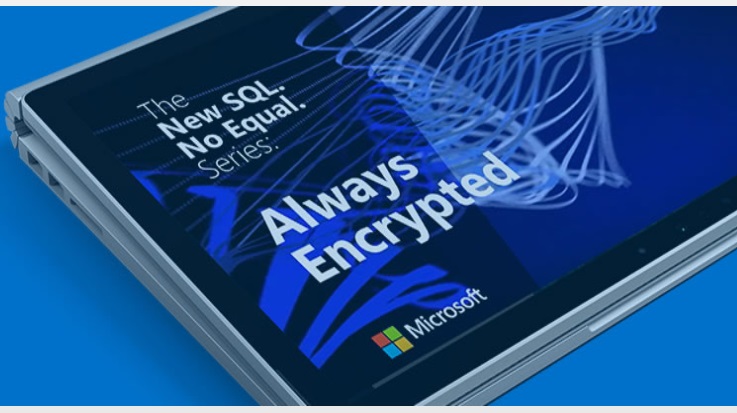Forecast 5 ships with SQLocalDB (local database) described by Microsoft as a lightweight version of the Express edition. Forecast 5 highly recommend users upgrade as soon as practical from SQLLocalDB to SQLExpress.
Both SQLLocalDB and SQLExpress are free, but SQLExpress makes more ram available for Forecast 5 to work and this significantly improves processing speed.
We have prepared a powerpoint – available to download here – essentially a step-by-step guide for installing SQLExpress. Whilst not too complext, the whole process is long-winded so if you would prefer our IT expert, Craig Smith, do the installation for you, please do call and Craig will arrange. It should only cost you about an hour of Craig’s time.
One of the software programmes you will need in order to install SQLExpress is SQL Server Management Studio (SSMS).
SSMS provide you with another valuable tool for software housekeeping; you can backup your entire database of forecasts with SSMS. If you wish to backup a single forecast, use Forecast 5’s Export function. But if you want to backup all your forecasts, SQLServer Management Studio is the goto software.
And one other piece of information concerning SQLServer; Craig recently discovered, whilst doing a little bit of troubleshooting on a Forecast 5 installation, that the client had not installed the Service Packs for their SQLServer edition. In the subject case, the time taken to export a forecast improved significantly after the Service Packs were installed.
So, not only is it good for data securithy to ensure all your software is up to date, but its good for Forecast 5 processing, as well!